TECHSITE
HORNET LOGIN
UNDERSTANDING YOUR HORNET LOGIN USERNAME + PASSWORD

HORNET LOGIN (aka your username)
Hornet Login is the name for your ESU username and password. It is used across most ESU systems allowing single sign-on. In most cases, you'll note this is the part of your email address that is before the "@" sign.
Hornet Login makes SSO possible. This means you only have to sign in once, but your credentials will authenticate you to multiple services. Students are automatically assigned an account during the application process. Employees are assigned an account during the hiring process.
All employees are assigned an Outlook email account. This includes student employees.
All students are assigned a Gmail email account.
In both cases, official communications will be sent to these accounts based on your role at ESU.
HORNET LOGIN PASSWORD
Your Hornet Login's password is critical as it acts as the key to accessing ESU systems. To make it as secure as possible we've added a number of security features.
Help with changing your password or other password help
Learn about Password Self-service at ESU
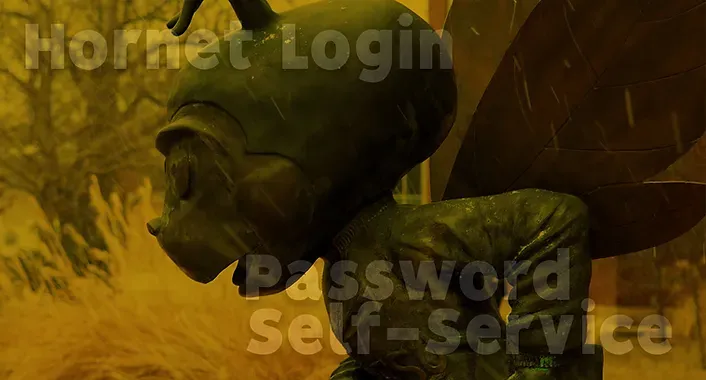
About Password Self-Service
Have you ever had trouble re-setting your password? Or remembering your challenge questions in case you forgot your password? Or have you ever locked yourself out of your account because you mistyped it too many times?
Hornet Login now includes a new feature to help you manage your password called Password Self-Service. By using this tool you can reset your password or unlock your account in a more user-friendly, intuitive way.
Password Self-Service can be accessed via a website, a mobile app and on the lock screen of ESU department computer running Windows.
Key Features
- Easy to Use
- Available on Web and via Mobile App
- 24x 7 Access! No need to wait until the Help Desk is open!
- Windows departmental computers on campus can be unlocked from the lock screen (if your password expires)
- When setting your new password, Password Self-Service will tell you what you're missing from the requirements. (For example, if you're missing a capital letter or special character when typing your new password)
- You'll be notified BEFORE your password expires via email. Ten days before, three days before and finally, the day before. Make sure you observe careful security protocols (see below) with these email notifications!
PASSWORD EXPIRATION EMAILS
WHAT YOU NEED TO KNOW
You will receive a notification 10 days before, 3 days before and one day before your password will expire. We encourage you to never respond to emails about your account or password that you haven't initiated yourself. When we send these notification emails about your Hornet Login password, you will note 3 important details.
- We will include ESU's Hornet Login icon. (picture here)
- We will send them from the IT Help Desk.
- We will not include any links or clickable options to change your password in the email itself. Always go to Hornet 365 or use the Password Self-Service mobile app to change your password.
Support + FAQS
Enroll in Password Self-Service (i.e. Set Your Challenge Questions)
Change Password Using Self-Service
Change a Forgotten Password Using Self-Service
Using the Password Self-Service Mobile App
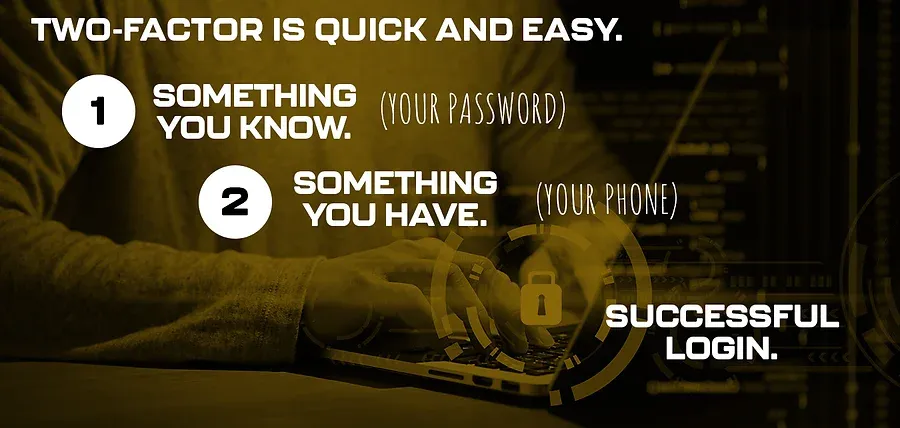
Two-Factor Security
Hornet Login (for employees) is a two-factor authentication that adds a new layer of security to your ESU username and password.
What is Two-Factor?
Two-factor or Multi-factor Authentication means you provide multiple, or in our case, two pieces of info when you log in. You're used to providing one--your password. Now, when we enable your account for DUO, you'll provide two.
That second factor is fairly easy. There are multiple ways you can do so (see the options for more details), but most will choose using a smartphone app or getting a text on their smartphone. You'll provide your info in an easy, first-time setup, then when you go to log in, you'll be texted a code to enter. You may recognize this from Apple and other online vendors who are requiring two-factor on their own services.


